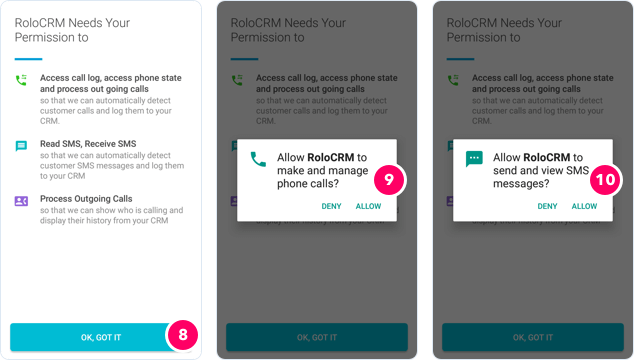How To Setup RoloCRM
STEP 1:
Install and tap ‘GET STARTED’
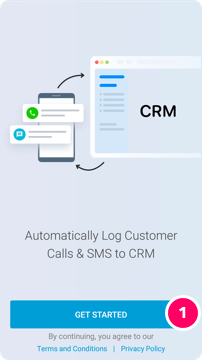
STEP 2 & 3:
Select ZohoCRM and tap on PROCEED
(Note: we have set this up with Zoho for your testing. We will be happy to add other accounts if you need)
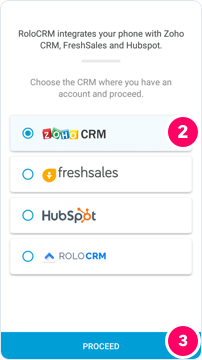
STEP 4 & 5:
Select crm.zoho.in and tap on CONTINUE
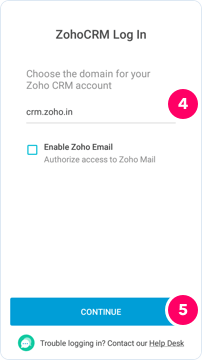
STEP 6:
Enter Test Login and Password (Password provided on the permissions declaration form). These are the credentials for the test Zoho CRM account
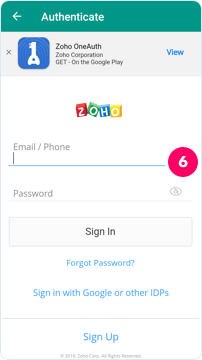
STEP 7:
Tap on Accept

STEPS 8, 9 & 10:
Allow RoloCRM to manage Calls and SMS messages